Nik Peachey explores social bookmarking and how we can use it to save bookmarks online to access them from any computer. Nik provides a comprehensive overview article on the use of social bookmarking, including a list of tools to collate web pages like scrible and Delicious, a downloadable lesson plan, a video screencast tutorial and a printable how-to guide.
What is social-bookmarking?
To explain what social bookmarking is, let’s first look at ’bookmarking’. This is something that you probably do already. It is the simple process of saving the address of a website in the favourites folder of your web browser so that you can find it again later. ’Social-bookmarking’ takes this process two steps further. Firstly, instead of saving the bookmarks to your favourites folder, it saves them online. The great advantage of this is that you can then access them from any computer, not just the one you saved them on, simply by logging into your social-bookmarking account. This enables you to access your favourite sites from wherever you are, rather than wherever you bookmarked the site. The second advantage is the social part. Saving bookmarks online enables you to easily share them with other internet users and for you to access their bookmarks as well. This can help you find and access many more useful websites, especially as many social-bookmarking sites enable you to join special interest groups and find people who have similar interests to you.
In this article, we look at the use of social-bookmarking to see how it can be used to share ideas and enhance learning. All downloadables relating to this article can be found in the ‘Related files’ section on the top right-hand side of this page.
Equipment needed
You don’t need any special equipment to get involved in social-bookmarking, though many social-bookmarking services do offer you browser plug-ins and bookmarklets that can make using their services faster and more efficient. These plug-ins and bookmarklets are small software applications which extend the functions of your web browser and generally tend to work better with browsers like Firefox, Chrome, Opera or Safari. Internet Explorer is much more limited in its support of plug-ins so, if you are using IE, I recommend that you change to a more advanced browser, if you can.
Why is social-bookmarking useful for language teaching?
- Social-bookmarking can help us both with our own professional development and with the development of our students’ abilities.
- The use of social-bookmarking is an important 21st century digital literacy skill. A good understanding of how it works can help us manage web-based information more efficiently and help to save us time.
- We can use social-bookmarking to help our students organize websites into useful subject-specific areas that they can use to support their own learning and develop their autonomy as learners.
- We can use collections of social bookmarks as the basis for more realistic web-based receptive skills lessons that involve students in locating facts and synthesizing information from a number of sources.
- We can use social-bookmarking to develop the kinds of study skills that students need within a 21st century education system and create activities that help students interact with digital text in a more realistic way.
- By joining groups and following other bookmarkers, we can discover a greater wealth of new quality resources without much time or effort.
Tips for creating social bookmarks
- Creating a useful and accessible collection of bookmarks demands that you think carefully about how you organize the links you save. Just bookmarking all the sites you like into one huge collection can cause difficulties when you want to revisit them later. So be sure that you organize your links into folders or add relevant tags and descriptions so that you can quickly find the sites you need.
- There are a number of social-bookmarking services (see the Tools for creating social bookmarks section below) and each one is different, works in a slightly different way and can be more or less useful depending on what you want to achieve. You may find that picking just one service isn’t enough and you need two or three different services, so be sure to think about which service works best for you.
- Be open about sharing the sites you bookmark as this can really help you become part of an online community of teachers sharing resources, but be selective about the people you follow and the groups you join. Make sure that you are following people who share good quality resources which they are describing and tagging accurately.
- If you are creating groups of links for your students, make sure that the contents are level, age and culture appropriate. Remember that most web-based materials are authentic so they can be quite challenging for students, especially if they rely heavily on longer texts.
Teaching suggestions and activities
Organize
Create an organized collection of links to useful language learning sites. Be sure to group these for students (e.g. sites for helping with grammar, sites for developing pronunciation or vocabulary, etc.). They can then use these for homework tasks of self-study.
Course support
Collect together all the links to web-based materials that you use to supplement your course. Share these with your students so that they can go back and revisit texts, videos or listening materials they have studied during your course.
Investigate
Collect together a group of links that are relevant to a particular topic or theme that your students are exploring in class. Ask your students to investigate the links and bookmark the three that they believe are most useful or relevant. Ask them to justify their decision. As a class, get students to define their criteria for evaluating these and other web-based resources.
Grammar practice
Use one of the text-highlighter bookmarking tools to select and save examples of particular grammatical structures being used in context and share these with students to show them authentic examples of new structures that you are teaching.
Topic-based links
Ask students to find and bookmark 3–5 useful resources for studying a particular topic, then share them with the class. Ask the class to choose the most useful links from the group.
Group sharing
Create a bookmarking group for your students and get them to join. Then add new links that you find and share them with students. Having this kind of gradual approach to sharing useful links can be more useful and less overpowering than sharing an enormous collection of links all at once.
Project tasks
Create a group of links based around a project or research task. Ask your students to use the links to find information and complete their tasks.
Flashcards
Create collections of web-based images based around particular themes so that you can have an easily accessible collection of digital flashcards for use in class.
Tools for creating social bookmarks
Scrible – www.scrible.com
This is a bookmarking tool which is specifically designed for bookmarking and adding study notes to web pages. It’s particularly useful because it doesn’t just save a link to the web page but also enables you to highlight specific quotes, change the colour of specific words you want to highlight and even add sticky notes to the pages. These marked-up pages can then be saved to your library and your notations can be shared. This is a really useful study tool and a great tool for creating digital text based activities.
Delicious – www.delicious.com
This was one of the first social-bookmarking sites. It enables you to create bookmarks and add tags and descriptions. You can also create ’stacks’, which are theme-based groups of bookmarks. It’s very simple to use and you can either bookmark sites by using a simple bookmarklet that you drag to the bookmarks bar on your browser or you can download a more complex plug-in which helps you to access and arrange your bookmarks in more complex ways. Here’s my complete collection of bookmarks.
Pinterest – uk.pinterest.com
This is a bookmarking site particularly designed for bookmarking images and videos. It helps you to isolate just the image or video from the web page you are on and collect these together into various groups. Pinterest describes the groups as ’boards’ and uses the metaphor of ’pinning’ to describe the way it helps you to collect together resources onto a form of digital pin board. Here’s an example of a group of infographics about education and technology that I collected.
Instapaper – www.instapaper.com
This tool offers a form of temporary bookmarking. Often when we are reading articles on websites we find that they link to other articles. If we start investigating the links we can easily get sidetracked or distracted, but if we don’t we may not have time to check the links. If we save the links to our usual bookmarking service before evaluating them, they may turn out to be poor quality. Instapaper gives us a solution to this problem. We can open the links and bookmark them with Instapaper to read later. When we have time we can come back and read the linked materials and if they are good we can add them to a more permanent bookmarking service. If they turn out to be bad links or distractions, then they are just deleted.
Further reading
A Tick List of 21st Century Digital Skills for Teachers
This article from my Learning Technology blog contains a social poll about digital literacies for teachers. You can take the questionnaire and compare your digital literacy skills to those of other teachers around the world. The questionnaire lists around 45 different digital teaching skills.
Social Bookmarking: an essential 21st century skill for educators
This is a short article on social-bookmarking from Vicky Saumell’s blog. It contains a very useful and instructive video showing how social-bookmarking works.
Downloads
Click link to download and view these filesscrible video screencast tutorial
Other, Size 33.47 mbInteracting with digital text: Lesson plan
PDF, Size 0.42 mbHow to bookmark and annotate web pages using scrible: Printable how-to guide
PDF, Size 2.68 mbHow to bookmark and annotate web pages using scrible: Video screencast tutorial
Video, Size 37.55 mb
Credits
Scrible screenshots used with permission.
Introduction to Tech Tools
- 1
- 2
- 3
- 4
- 5Currently reading
Tech Tools for Teachers: Social bookmarking
- 6
- 7
- 8
- 9
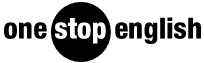

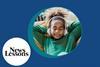





No comments yet