To play the PowerPoint presentation on your web browser
This is useful if you want to view the presentation before deciding if you want to download it and save it to your computer.
To save the PowerPoint presentation to your computer
The advantage of doing this is that you can customise/alter the presentation as you wish.
Tips for using the PowerPoint presentations
Handy hints for navigating through the presentations.
Anchor Point:1To play the PowerPoint presentation on your web browser
1. Click on the relevant link e.g. 'How Geothermal Power is Produced – PowerPoint (899k)'.
2. When the download dialogue box appears click ‘open’. The presentation will open in a new window.
3. To move from slide to slide, use the mouse or the right hand scroll bar. You can also click within the presentation slides themselves to move the presentation on.
Anchor Point:2To save the PowerPoint presentation to your computer
1. Click on the relevant link as above e.g. 'How Geothermal Power is Produced – PowerPoint (899k)'.
2. When the download dialogue box appears click ‘save’.
3. Save the presentation to your desktop, in your ‘My Documents’ folder or wherever you want the presentation to be stored.
4. Wait for the file to download. Then click ‘open’ if you want to view the presentation immediately, otherwise you can exit out of the download dialogue box.
Anchor Point:3Tips for using the PowerPoint presentations
1. Use the forward and back arrows in the bottom left-hand corner of the presentation to move through the presentation. (You can also use the cursor and spacebar to do this.)
2. Click on the pen icon in the bottom left-hand corner to bring up options to annotate the slides using a felt tip, highlighter or ballpoint pen.
3. Still in the bottom left-hand corner, click on the page icon to bring up a menu of useful commands, such as the option of going directly to a particular slide. For a list of useful shortcuts click on the ‘Help’ option.
4. All of the PowerPoint presentations contain a Flash animation (most are narrated) lasting approximately 30 seconds. To ensure that the animations run properly, we recommend that you install the latest version of Adobe Flash Player.
5. Note that the Flash animation is embedded within each presentation on the third or fourth slide. The animation will load and play automatically when that slide is displayed.
6. You cannot freeze frame the animation once it has started playing. However, if you need to pause the animation mid-flow, use the cursor to move back to the previous slide. When you move forward a slide the animation will continue playing at the point where it was paused.
Energy animations
- 1
- 2
- 3
- 4
- 5
- 6
- 7Currently reading
PowerPoint tips for energy animations
- 8
- 9
- 10
- 11
- 12
- 13
- 14
- 15
- 16
- 17
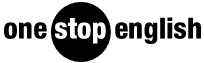

No comments yet