Keith Kelly gives tips on using transcripts with video clips (and adding subtitles to video) as well as a quick step-by-step guide to inserting subtitles into film using Movie Maker.
It's great to work with transcripts alongside video, especially if the text doesn't actually read the way it appears in the clip itself.
If you have a clip with language which is spoken in an odd way, or in a way which stresses certain elements of language over others, you can do this:
1 Hand out the text to the students to work in pairs or in small groups depending on how many people there are in the clip.
2 Have them read the text and discuss in their pairs / groups how they think the text is spoken,
3 Have each pair / group rehearse their dialogue / conversation.
4 Have the pairs / groups read their interpretation to the class.
5 Have the class vote on which interpretation they think will be closest to the original.
6 Play the clip and let the students see and hear how close they were.
You could also add subtitles to a clip like this so that you could then use the pause function and focus on selected short utterances in order to pay attention to the way they are pronounced in the clip.
Here's a quick step-by-step guide to inserting subtitles into film using Movie Maker:
1 Open Windows Movie Maker.
2 Click 'import video' and select the film you want to work with.
3 Drag and drop the clips into the timeline.
4 Go to the 'tools' menu and select 'titles and credits'.
5 Choose 'add title on the selected clip' in the timeline.
6 Type your text in the field opened.
7 Click 'change the title animation' and choose a style.
8 Click 'done, add title to movie'.
Teaching tips
- 1
- 2
- 3
- 4Currently reading
Using Video in the CLIL Classroom
- 5
- 6
- 7
- 8
- 9
- 10
- 11
- 12
- 13
- 14
- 15
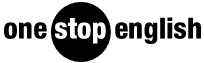



No comments yet