In the latest instalment of the Tech Tasks series, Tom Walton looks at mobile phones as an educational resource, exploring how they can be used to help students develop their speaking and writing skills both inside and outside the classroom.

It may be an urban legend, but it is said that more computing power is used in the latest smartphones than was used in putting Neil Armstrong on the Moon in 1969. Whether that’s true or not, as language teachers we want to move with the times and we need to find ways to exploit the technology now available in our students’ bags and pockets.
In this two-part article, rather than suggesting a full lesson plan, we’re going to look at some simple ways in which your students can use their phones to create, share and get language from digital content.
A digital space to share things
Although students can share what they create directly on their phones, sitting next to each other in the classroom, it is also nice for everyone to share what they have created with the rest of the class, especially if that helps generate more English.
In previous articles, we have looked at two great tools for sharing – Edmodo and a private Google+ Community – both of which work superbly on mobile phones.
A blog is an alternative (I’d recommend Blogger), or a shared Google Drive folder, and both WhatsApp and Instagram are particularly good for sharing images. We will be looking at Instagram in a separate article.
It is important to stress that the photos shared must be ones your students have taken, not images they have found on the internet!
Five simple ideas adaptable for many levels
1 Random images for particular days of the year

If you have never asked your students to use their phones before, a nice easy way to start is to set a theme and give them a week to share whatever photos they can take to illustrate it. ‘Autumn’ (or some other season) works well as a theme, as do particular days of the year, such as ‘Halloween’ or ‘Christmas’.
2 Funny faces
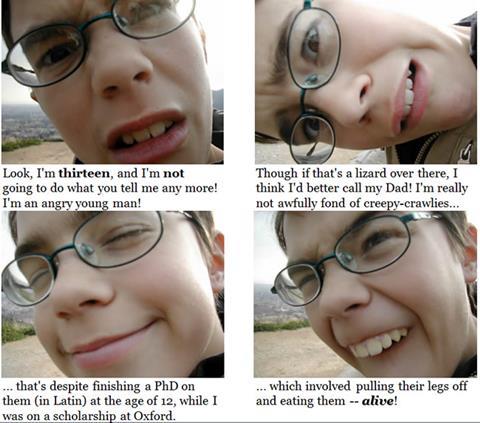
Put your students into groups and make sure at least one person in each group is willing to make funny faces (angry, sad, amazed, disappointed, etc). Once they have four to six good photos, ask your students to write captions for them to create a coherent series or narrative.
The finished product can be shared in the ways suggested above, or can simply be put on a single PowerPoint (or Google Drive) slide and displayed that way.
3 WhatsApp for creating writing
Collaborative creative writing makes a great language classroom activity, with one of the secrets of success being to generate ideas the students can then put to use.
There are many ways you can use a WhatsApp group with students. A really simple one to start with is to share a single photograph with them and ask them to speculate and argue about it before class in order to generate those ideas. Next time they’re in class with you, put them into small groups and ask them to start putting some of those ideas into a coherent story. The finished products can then be shared on, for example, a class blog (an ideal platform if you are going to do a lot of creative writing).
For photos that make great starting points for stories, Twitter is a great place for images, and Life.com is another of my favourites. I prefer to provide my students with a link to the photo rather than downloading and ‘stealing’ the photo itself.
WhatsApp really isn’t a suitable tool for writing or sharing complete stories, of course – you will want something else for that. But once you’ve got a WhatsApp group, I think you’ll be surprised by how many creative ways your students will find to use it, whether you ask them to or not!
If you don’t like the idea of using WhatsApp with your students (though, believe me, most of them will love it!), you can do the same activity via Edmodo, a G+ Community, etc.
4 Stories with dolls and Lego Minifigures

Here’s a second creative writing idea. Your students need to take photos of whatever dolls, teddy bears, Lego Minifigures, dinosaurs, Smurfs, etc, that they can find at home or spot in shop windows. These should then be pooled, for which a shared Google Drive folder is ideal, so that everyone in your class has access to them all. this previous article
5 The books on our shelves
Assuming that your students do have shelves of books at home, get them to take a photo with the titles of the books and authors clearly visible. If they then share these anonymously in a shared Google Drive folder, the photos can then be assigned randomly to other students.
On the sort of digital space suggested above, the students should post the photo they’ve been assigned and attempt to say what the bookshelf says about the person, as well as guessing who the owner is. Your digital space then allows the rest of the class to comment. To get more language practice, you should encourage your students to write comments.
You can also do the same thing as a speaking activity. In that case, ask a small group to act as a ‘panel of experts’ and discuss the photo in front of an audience (the rest of the class).
If your students really aren’t readers, you can do a very similar thing with a photo of the shoes in their wardrobes.
Audio and video
In the second part of this article, we’ll look at how our students can use their smartphones for creating audio and video.
FAQs
- What if not everyone has a smartphone? That really doesn’t bother me. In fact, in a group of, say, a dozen students, I’d actually rather only have four, not twelve, smartphones. Put people together to work in groups, to talk to each other. They don’t all need a phone if you do that.
- How do you correct any errors people make? With activities like these, I don’t correct all the errors, and never correct ‘comments’. In fact, I really see my job as helping, not correcting: http://blogs.ihes.com/tech-elt/?p=2207
- How do you control what students are doing on their phones? ‘Control’ is probably the wrong word. You want to engage your students in great tasks (see http://blogs.ihes.com/tech-elt/?p=4421), and, if you do, you should find you have less need to ‘control’ them.
- How do you deal with technical issues? That’s one of the things I love about getting students to use their own smartphones: they know much more about their own phones than I do and I don’t have to provide technical support. There’s also least one person in most classes nowadays who is a genius with smartphones: never be afraid to ask him/her to help!
If you have any other questions about using smartphones, do pop them in the comments and we’ll answer them here for you!
Tech Tasks for the Class

The Tech Tasks series lists ideas and fun tasks to do with your students using the latest digital technologies.
- 1
- 2
- 3
- 4
- 5
- 6
 Currently
reading
Currently
reading
Tech Tasks: Using mobile phones for images, audio and video (Part 1)
- 8
- 9
- 10
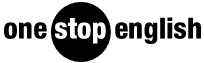





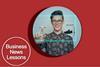



No comments yet