There are a plethora of digital tools available to help you manage your classes and the tasks you have to do outside of the classroom. Where do you begin? Daniel Barber provides some tips on making digital work for you.
Making digital work for you
Think about it
Take a minute to write a list of any aspects of your job that you don’t enjoy, the tasks which take time and are a bit of a pain to have to do. These might include the following: marking homework; writing reports; communicating with parents; checking students have done homework; collating grades in tests; planning in differentiated activities for advanced and struggling learners; keeping records of vocabulary to recycle; lesson planning ….
Look at your list. How many of these tasks could be made easier with some digital help? Specifically how could emerging technologies help?
Teachers’ attitudes to using the new resources emerging from technology vary wildly, from ‘early adopters’ who embrace digital tools as soon as they appear, to ‘resistors’ who wait until they have no choice before they start using them. One common reason for resisting is all the extra time teachers imagine it will take to set up and manage so many complex new tools and systems. After all, we already have a lot to do! For example, if we expect our students to do more digital-based activities at home, how can we monitor this extra dimension in our lessons without creating more work for ourselves?
This article is for those of you who share this doubt. I’d like you to consider the possibility that some of these new tools could in fact make your job easier, not harder. The saying that ‘the more you put in, the more you get out’ is true here just as anywhere else; by investing some time and effort at the beginning, the rewards in the end can be significant. Just think how much time you might save if it’s your computer, not you, taking on the less rewarding tasks. And if you can access it all on your mobile device – phone or tablet – just think how much you could get done on the go: on your way to work or waiting for the bus.
Here are some of the jobs that you may be able to give to your computer to do!
Marking students’ tests and homework. More and more published courses come with an online workbook and progress tests. Not only does this mean students can do them in class or at home, but the results are automatically generated and collated for you. The types of activity that this is suited to tend to be ‘discreet item’ tasks which assess accuracy in grammar and spelling, leaving you to concentrate on evaluating your students’ communicative skills, such as speaking and writing.
Creating easy-to-read, professional-looking reports. Why spend ages typing in students’ results and building tables when a lot of the software these days can summarize a whole class’ grades for you?
Monitoring students. Digital technology allows for instant feedback (it tells students whether they are right or wrong immediately) but a lot of the available platforms also allow the teacher to see how well students are doing at home. Some can alert you when a student fails to do the work.
Communicating with students and parents. A simple group email set up at the beginning of the year will save you lots of energy in the long term. Any time you need to talk to the class as a whole outside of class time, you can email them all at the touch of a button. Use group email to remind students to bring something to the lesson, send useful links, ask a question or give advice.
So here is some advice for making emerging technology work for you in your classroom, in your staffroom and in the work you bring home from school at the end of the day. At the end of the article are a few recommendations from teachers of sites and platforms they use for the different tasks.
- Make a wish list of things you’d like technology to do for you. You could use the list you wrote at the beginning of the article to help you get started.
- Don’t think it’s all or nothing. Remember that while there is a daunting number of apps, sites, learning management systems, programmes and social platforms out there, you don’t have to get to know all of them to start using just one or two well. Decide what your priorities are and implement just one tool to help you do that one thing better. Take it one step at a time.
- Don’t worry about the details. Many of these platforms let you personalise your pages with choices of backgrounds, fonts, images, logos, and so on. Don’t waste time on these things (to start with, anyway) – just get it up and running. You can pretty it up later!
- Start small, scale up! Keep in mind your goal of implementing your system in every class, but try it out with just one or two groups first. Then, if you discover problems or limitations to what you have chosen, you can easily jump to alternatives without too much disruption.
- Keep it all under one umbrella if you can. You don’t want to be juggling lots of platforms – homework records of Class X on Google Drive, practice exam results of Class Y on Dropbox – that’s making life more complicated, not easier. Look for just one or two platforms that can do the majority of the tasks with the majority of your classes. Play around with a platform to see if it works for you.
- When deciding on the best platforms to use, bear in mind where the students already go online. For example, there’s no point setting up a Dropbox folder for a group of students who mostly use Google Drive for file sharing. Ask them what they use.
- Use recommendations from other teachers. Ask colleagues and search for teachers’ blogs online. Below you’ll find a few suggestions to get you started.
What teachers say …
‘I use Edmodo with teenage and adult classes. They submit assignments straight onto the page, which you can grade and comment on. You can upload materials, create quizzes and polls, manage groups, assign homework and so on.’
‘I use the Macmillan English Campus learning management system. It’s a great complement to the course book we’re using this year. I particularly like the ‘automatic markbook’ which lets me see how my students are doing, not just in class but also at home. There are also loads of ideas for the more advanced students in the class who need an extra push.’
‘Trello’s good for organizational matters – to-do lists and that sort of thing. I use it to keep track of school work but also my life outside school, too. It’s quite flexible, and is a visual way to manage my projects.’
‘We used Google Drive for shared documents like registers, records of work, grades, WhatsApp for sending admin messages to students and parents, and a blog for student work.’
References
For more on class mangaement systems, particularly those that are useful with young learners and teen classes see the following sites:
http://features.whyliveschool.com
First steps into … Introduction
- 1
- 2
- 3
- 4Currently reading
First steps into ...making digital work for you
- 5
- 6
- 7
- 8
- 9
- 10
- 11
- 12
- 13
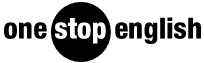






No comments yet