This lesson idea looks at how to add a wow factor to your classes with a variety of digital tools.
Tools needed for this class:
- The internet
- The website Voki.com
Device: Laptop, tablet or smartphone (an app download is needed for tablet or smartphone use) – ideally, one per student, but can be done in pairs.
Other materials: Laptop with beamer and sound (+ internet) in order to show your own avatar.
Main activity: Create an avatar to introduce yourself.
Time needed: Less than an hour.
Preparation: Create an avatar of your own, which you can use to introduce the lesson. (See ‘How to make an avatar’ at the bottom of the page.) I used the following text:
‘Good morning class, I am Ms McDonnells assistant …… and today you are going to create an avatar ……. just like me ….. You will use it to introduce yourself ……. Now please sit down …… be quiet …….. and listen to the real Ms McDonnell, who will explain how to do it.’
You can see my avatar here: http://tinyurl.com/lm2nsdz
Step-by-step guide
Step One (5 mins)
Explanation and introduction: Show your avatar presentation and explain to the students that they are going to introduce themselves to the group. With the group, brainstorm quickly the things you need to say when you are meeting someone for the first time (name, age, hobbies, where they live, family, things that they do and don’t like, etc).
Step Two (max. 10 mins)
Create a text: Depending on the level of the students, they can write just keywords or full sentences. You can write a short ‘how to create an avatar’ plan on the board as they do this, so when the students are ready they can start creating.
Step Three (20-30 mins)
Create an avatar: Students create their own avatar on their device. The role of the teacher here is usually problem solver; normally, the students want to know where to click on things, although I find some of the students pick it up incredibly quickly.
Step Four (5 mins)
Share your avatar: Depending on your class’s needs, you can allow the students to share their avatars either with each other, with a small group, or just with you. I usually pick out the best ones to share in the class during the next lesson.
How to make an avatar
Go to voki.com, click on creator (there are other options but this one is free!), click on create a voki, then click on customise your character (the box on the right hand side). You can change the head, clothing, bling and other features (please note that some options are only available for paid subscribers). Once you are happy with the appearance you can click on done, and then you can give it a voice.
There are two options which I use: the microphone and the computer key. The microphone allows you to record your own voice (you must give voki.com access to your microphone), while the computer key allows you to type what you want to say, and then you can choose a voice (male or female) and an accent.
Allowing the students to record their own voices enables them to practise their speaking, however sometimes institutions have security issues with regards to the microphones. You will have to check if it is allowed in your institution.
Typing the text is a way of overcoming this, and the voices add a bit of humour to the presentations, however sometimes the students will have to type phonetically, and if they want natural pauses in the speech they will have to type a few full stops (……..) when a break is needed.
Once the text has been recorded or typed, then you need to click on done and then publish. A pop up will show on the screen telling you to log in or create a user account, however this isn’t necessary. You can click on stay as a guest and then you can share it via Facebook, Google+, email or Twitter, or you can save the link.
Digital tool selection: Introduction
- 1
- 2
- 3
- 4
- 5
- 6
- 7Currently reading
Digital tool selection: Add something
- 8
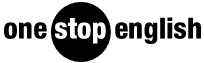









No comments yet